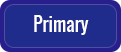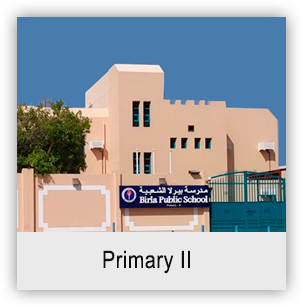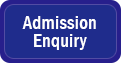FEES STRUCTURE
Doha Bank online Payment steps
Ensure that you have opted for online bank payment facility in Doha Bank.
- Type the following URL in the Address bar of Internet Explorer and press the ‘Enter’ key : www.dohabank.com.qa. It will take you to Doha Bank website.
- Click the link, ‘DBank Online Login’.
- Enter your User Name, Customer Number ( your Account No. ) and Password. Click the button, ‘Login’.
- On the Menu Bar that appears on the left side of the new page, point the cursor on ‘Online Bills Payment’. A drop-down menu will be extended with four options. Click ‘School Fees Payment’.
- In the new page, the list of schools in Doha which provide the facility of paying fees online, will be displayed. Click ‘Birla Public School’.
- Enter the field, ‘Student ID’ with the Admission Number of your child and click the button, ‘Submit’.
It may be noted that the initial zeros of your child’s Admission No. should be avoided in the process of online transaction. Here is the tabulation of examples :
|
If your child’s Admission No. is ______________ , |
it should be entered as ____________ |
|
00001 |
1 |
|
00022 |
22 |
|
00333 |
333 |
|
04444 |
4444 |
7. Complete the transaction validation process ( e-OTP ) by keying in the password received on your mobile or e-mail account.
8. In the appearing page, verify the details displayed and click the button, ‘Confirm’.
A message confirming the payment will be displayed on the screen. On the next working day or in a couple of days, the bank will send a receipt to the school, confirming the fees payment of the particular student. After that, the school will send a Receipt of Payment of the parent, through the student – Receipt will be handed over to the student in the classroom itself.